Release 2.0 of Preemptive AI for Domino includes support for audio intelligence. You can read more about this feature here.
Below are the steps required to install and configure the option.
1. The base level of Preemptive AI is operational.
You need t base level of Preemptive for AI installed, up and running before you can enable audio support. Installation instructions are here.
2. Mail-enable the AI-Requests database
Audio intelligence receives incoming MP3 or WAV files via email and creates a request, which Preemptive AI then processes and responds to. The following steps walk you through how to mail-enable the database. This is standard Domino functionality. In this example, we are going to use the email address audio@preemptive.com.au and associate it with our Preemptive AI requests database. Adjust all settings to match your environment.
- Open the Domino Directory
- Navigate to Configuration, Messaging, Mail-In Databases and Resources.
- On the Action Bar, select Add Mail-In Database
- Fill in the form with your settings and save the document. See the screenshot below for guidance:
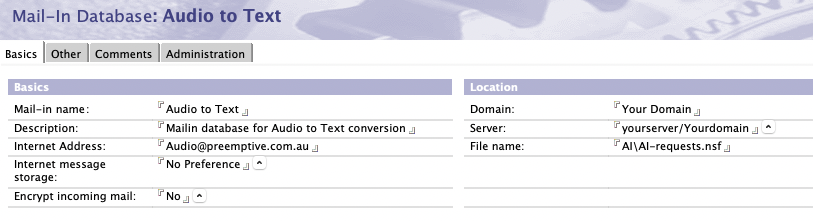
- Save the document. It may take the Domino mail router a little while to pickup the configuration information. You can force to to happen by issuing the Domino Console command: Tell router update config
3. Download, configure and run Whisper
Audio Intelligence requires Whisper to be installed an operational. You read about Whisper here
Whisper can be installed on the Domino server or a different server. Preemptive AI connects to it via HTTP.
In this example we are going to install it our Windows server Domino server. Adjust the steps to match your environment.
- Create a new directory called c:\whisper
- Download the whisper-small.llamafile file from https://huggingface.co/Mozilla/whisperfile/tree/main into this directory. Use a different model size if you like.
- On windows you need to rename the file, and add the extension .exe
- Run the file, Whisper will now start and be listening on the 127.0.0.1 address.
Note: Whisper has many options and you should explore them. We plan to update these instruction shortly to show you how to run Whisper as a Windows Service, or wrap it with a watchdog script to keep it running.

4. Adjust Tasks
Audio intelligence is implemented as a number of Tasks in the AI-Proxy database, you need to update these tasks to tell it where to find Whisper and also what LLM server it should use to process requests.
By default there are two Audio tasks shipped with the solution. Please be sure to update both of them.
Following are the steps required to use the Whisper installation we just installed:
- Using the Notes client, open the AI-Proxy database
- Select Tasks in the Navigator
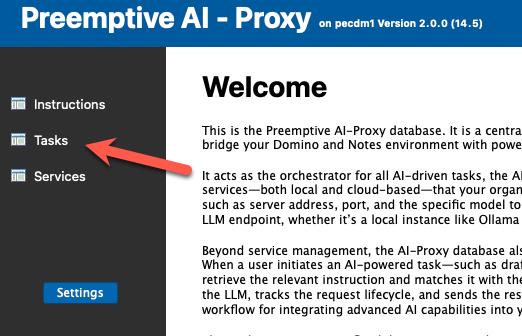
- Open the AI-Audio to Text Meeting Summary task, to match your environment:
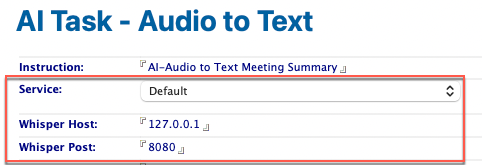
- Save the document
- Repeat these steps for the other Tasks
5. Test
Now it is time to test the installation by sending a MP3 to your newly defined audio email address.
To use our basic transcription services, simply send the audio file to the designated email address. This will trigger the "AI-Audio to Text Summary" task. If you need a meeting summary, make sure to include the word "meeting" in the email's subject line, which will activate the "AI-Audio to Text Meeting Summary" process.
Upon receiving an email, the AI-Requests database generates a request, which is subsequently handled by the AI-Proxy database. This process is managed by a scheduled agent that operates every 5 minutes, resulting in an average delay of 2-3 minutes before you receive a response, depending on the system's load.
